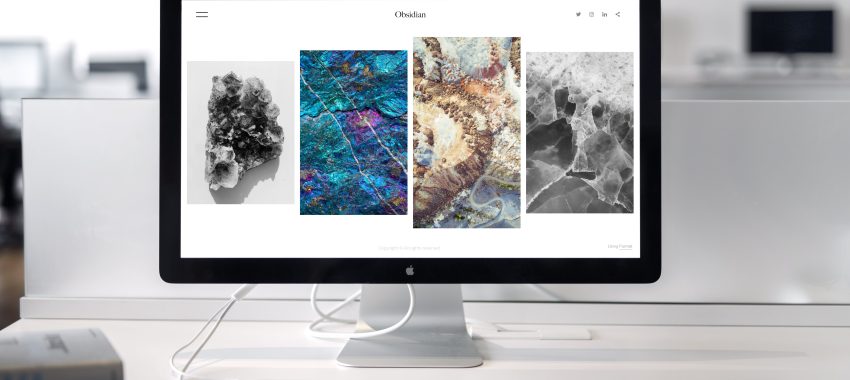
Mastering Selenium WebDriver with Node.js: A Step-by-Step Guide
Automated web testing is a crucial component of the web development process, ensuring that applications perform as expected across various browsers and environments. Selenium WebDriver, when combined with Node.js, offers a powerful solution for automating these tasks. This tutorial aims to equip you with the knowledge to effectively utilize Selenium WebDriver with Node.js, guiding you through setting up your environment to writing and running your first automated test.
Setting Up Your Environment
1. Install Node.js:
Before you can start using Selenium WebDriver, you must have Node.js installed on your computer. Download and install Node.js from its official website, following the installation instructions for your operating system.
2. Initialize Your Project:
Create a new directory for your project and navigate into it through your terminal or command prompt. Initialize a new Node.js project by executing npm init -y, which creates a package.json file in your directory. This file will manage your project’s dependencies.
3. Install Selenium WebDriver:
Within your project directory, run npm install selenium-webdriver to add Selenium WebDriver as a dependency. This command downloads the necessary libraries for Selenium WebDriver, allowing you to control web browsers programmatically.
Writing Your First Automated Test
1. Creating the Test Script:
Create a new file named test.js in your project directory. This file will contain your test script. Open test.js in your preferred code editor and prepare to write your test code.
2. Scripting Your Test:
Begin by importing the required components from the selenium-webdriver module. Initialize a new browser instance and navigate to a web page. Here’s a simple example that opens Google, searches for “Selenium WebDriver”, and checks if the search was successful.
const {Builder, By, Key, until} = require('selenium-webdriver');
async function runTest() {
let driver = await new Builder().forBrowser('chrome').build(); // You can change 'chrome' to another browser if needed.
try {
// Navigate to Google
await driver.get('http://www.google.com');
// Find the search box by its name attribute, enter "Selenium WebDriver" and submit the search
await driver.findElement(By.name('q')).sendKeys('Selenium WebDriver', Key.RETURN);
// Wait for the title of the page to change indicating the search was performed
await driver.wait(until.titleIs('Selenium WebDriver - Google Search'), 1000);
} finally {
// Quit the browser after executing the commands
await driver.quit();
}
}
runTest();3. Running Your Test:
To execute your script, open your terminal or command prompt, navigate to your project directory, and run node test.js. If everything is set up correctly, your specified browser will launch, perform the search on Google, and then close.
Advancing Your Testing Skills
As you become more comfortable with Selenium WebDriver and Node.js, experiment with more complex scenarios. Here are some areas to explore:
- Interacting with Various Web Elements: Learn to interact with different types of web elements such as dropdowns, checkboxes, and radio buttons.
- Implementing Explicit and Implicit Waits: Understand how to use waits to deal with asynchronous behavior and elements that take time to load.
- Handling Multiple Windows and Tabs: Automate tests that require switching between different browser windows or tabs.
- Taking Screenshots for Debugging: Capture screenshots during your tests to help debug and verify the UI states.
Conclusion
Mastering Selenium WebDriver with Node.js opens up a world of possibilities for automated web testing. By following this guide, you’ve taken the first steps towards implementing sophisticated testing frameworks that can automate browser tasks, improve the quality of your web applications, and streamline your development workflow. As you progress, continue exploring the capabilities of Selenium WebDriver and integrating it with other tools and frameworks to enhance your testing suite further.

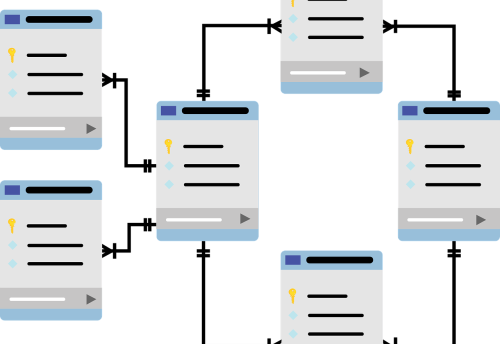

Leave a Comment