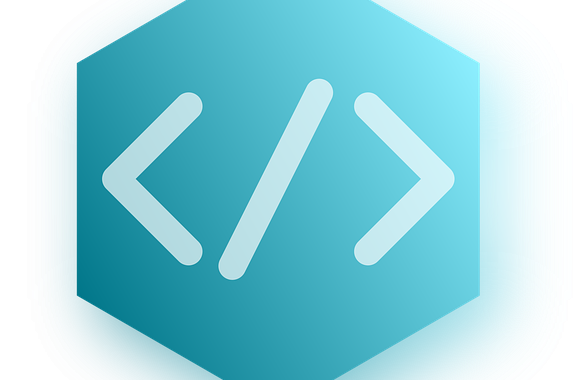
How to Get Started with Electron.js: A Tutorial for Beginners
Electron.js has revolutionized the way developers build cross-platform desktop applications using web technologies like HTML, CSS, and JavaScript. It combines the Chromium rendering engine and the Node.js runtime, allowing you to create powerful desktop applications that run seamlessly on Windows, Mac, and Linux. This tutorial is designed to guide beginners through the basics of Electron.js, from setting up your development environment to building and running your first application.
Prerequisites
Before diving into Electron.js, make sure you have the following prerequisites covered:
- Basic knowledge of HTML, CSS, and JavaScript.
- Node.js and npm (Node Package Manager) installed on your computer. You can download them from the official Node.js website.
Step 1: Setting Up Your Project
- Create a New Directory for Your Project: Start by creating a new folder anywhere on your computer. This will be your project directory.
- Initialize a New Node.js Project: Open a terminal or command prompt, navigate to your project directory, and run
npm init. Answer the questions to create apackage.jsonfile, or runnpm init -yto skip the questions and generate a default package file. - Install Electron: Still in your terminal, install Electron as a development dependency by running:
npm install electron --save-devStep 2: Creating Your First Electron Application
- Create the Main Script File: Create a file named
main.jsin your project directory. This file will be the entry point for your Electron application. Add the following code to initialize an Electron app and create a browser window:
const { app, BrowserWindow } = require('electron');
function createWindow () {
// Create the browser window.
const win = new BrowserWindow({
width: 800,
height: 600,
webPreferences: {
nodeIntegration: true
}
});
// and load the index.html of the app.
win.loadFile('index.html');
}
app.whenReady().then(createWindow);- Create an HTML File for Your Application’s UI: Create an
index.htmlfile in your project directory. This file will contain the HTML structure of your application’s user interface. For now, you can just set up a basic HTML page:
<!DOCTYPE html>
<html>
<head>
<meta charset="UTF-8">
<title>Hello Electron!</title>
</head>
<body>
<h1>Hello, Electron!</h1>
<p>Welcome to your first Electron application.</p>
</body>
</html>Step 3: Configuring Your Application
In your package.json file, add a start script to easily run your Electron application. Modify the scripts section as follows:
"scripts": {
"start": "electron ."
}This tells npm to start your Electron application using the current directory (.) as the context, which will execute the main.js script.
Step 4: Running Your Application
With your application set up, you’re ready to run it. In your terminal, ensure you are in your project directory and execute:
npm startThis command will launch your Electron application, opening a window that displays the “Hello, Electron!” message from your index.html file.
Conclusion
Congratulations! You’ve just created your first Electron.js application. This tutorial covered the basics to get you started, but Electron.js offers a vast array of features to explore, including system notifications, native menus, and more. As you become more comfortable with Electron, you can begin to integrate more complex functionalities into your applications, leveraging the full power of web technologies to build sophisticated desktop software.

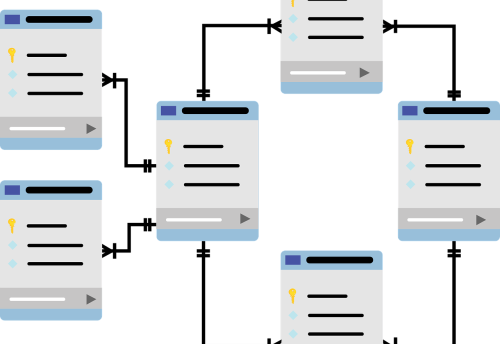

Leave a Comment