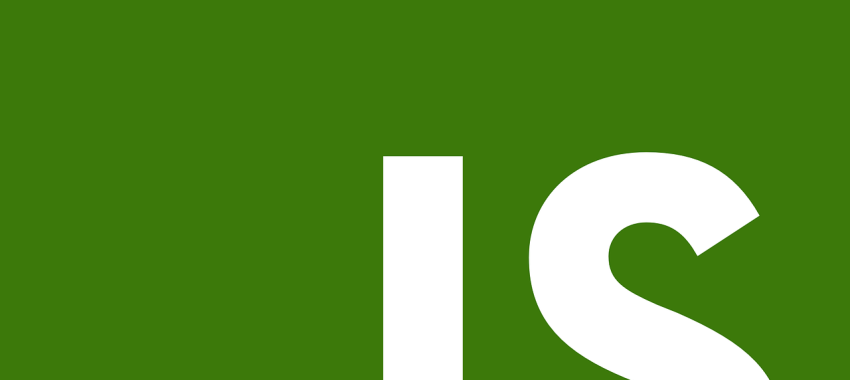
Electron.js and Express.js backend: A Comprehensive Tutorial
Building desktop applications with web technologies has become increasingly popular, thanks to frameworks like Electron.js. However, when it comes to integrating server capabilities within these applications, Express.js emerges as a go-to solution. This tutorial will guide you through the process of combining Electron.js for desktop application development with Express.js for backend server functionality. By the end of this guide, you’ll have a basic desktop application that serves dynamic content using both technologies.
Prerequisites
To follow this tutorial, you should have:
- Basic understanding of HTML, CSS, and JavaScript.
- Node.js and npm installed on your computer. Download them from the official Node.js website.
- Basic familiarity with Electron.js and Express.js concepts.
Step 1: Set Up Your Electron.js Project
First, create a new directory for your project and initialize a Node.js application:
mkdir electron-express-app && cd electron-express-app
npm init -yInstall Electron as a development dependency:
npm install electron --save-devCreate your main Electron file, main.js, and an HTML file, index.html, for the application’s interface. Refer to the basic Electron.js setup in the previous tutorial or the Electron Quick Start Guide for initial setup instructions.
Step 2: Integrate Express.js into Your Application
Install Express in your project:
npm install expressCreate a new file named server.js in your project directory. This file will contain your Express server code. Here’s how to set up a basic Express server:
const express = require('express');
const app = express();
const port = 3000;
app.get('/', (req, res) => {
res.send('Hello from Express!');
});
app.listen(port, () => {
console.log(`Express server listening on port ${port}`);
});Step 3: Combine Express with Electron
Modify your main.js file to start the Express server when launching the Electron app. Use the Node.js child_process module to spawn the Express server as a child process:
const { app, BrowserWindow } = require('electron');
const { spawn } = require('child_process');
let mainWindow;
function createWindow() {
mainWindow = new BrowserWindow({width: 800, height: 600});
mainWindow.loadURL('http://localhost:3000');
mainWindow.on('closed', function () {
mainWindow = null;
});
}
app.on('ready', () => {
// Start the Express server as a child process
const server = spawn('node', ['server.js']);
server.stdout.on('data', (data) => {
console.log(`Server: ${data}`);
});
createWindow();
});
app.on('window-all-closed', () => {
if (process.platform !== 'darwin') {
app.quit();
}
});
app.on('activate', () => {
if (mainWindow === null) {
createWindow();
}
});This script starts your Express server in the background and opens a browser window to http://localhost:3000, where your Express app is running.
Step 4: Running Your Combined Application
To run your application, simply execute:
npm startYour Electron application should launch, displaying the content served by your Express server.
Additional Resources
- For more details on Electron.js, check the official documentation.
- To dive deeper into Express.js, visit the official Express.js guide.
- To explore more about combining Electron.js and Express.js, this tutorial offers insights into creating a journal app using Electron, React, and Express.
Conclusion
Combining Electron.js with Express.js allows you to build desktop applications with sophisticated backend server functionalities. This tutorial has laid the groundwork for integrating these two powerful frameworks, setting the stage for you to explore more complex features and capabilities. Whether you’re building a personal project or a scalable enterprise application, the combination of Electron.js and Express.js provides a flexible and robust platform for your development needs.

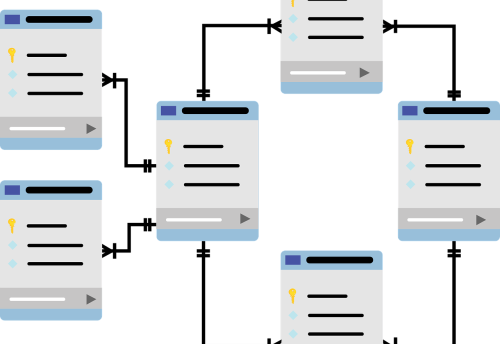

Leave a Comment