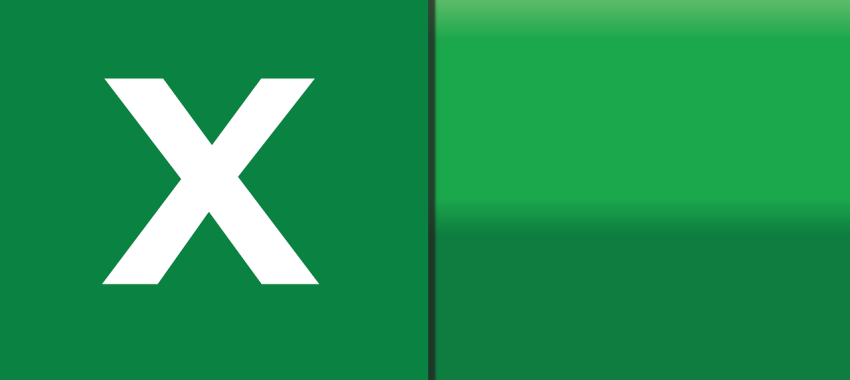
How to Open and Read an Excel File in Node.js: A Step-by-Step Tutorial
Node.js, renowned for its efficiency in building network applications, also offers powerful capabilities for handling file operations, including reading from and writing to Excel files. This tutorial will guide you through opening and reading Excel files in Node.js, leveraging popular libraries to handle various data formats with ease. Whether you’re developing a financial analysis tool, a data processing application, or just need to automate Excel file interactions, this guide will provide you with the foundation you need.
Prerequisites
Before starting, ensure you have:
- Node.js installed on your machine. If you haven’t, visit the official Node.js website for download and installation instructions.
- Basic knowledge of JavaScript and Node.js.
Step 1: Setting Up Your Project
First, create a new directory for your project and initialize a Node.js application by running the following commands in your terminal:
mkdir node-excel-demo && cd node-excel-demo
npm init -yThis will create a package.json file in your directory, which will manage your project’s dependencies.
Step 2: Installing Dependencies
To work with Excel files, we’ll use the xlsx library, which is a popular package for parsing and writing spreadsheet data in Node.js. Install it by running:
npm install xlsxStep 3: Reading an Excel File
Create a new file named readExcel.js in your project directory. This file will contain the code to open and read your Excel file.
First, require the xlsx library at the top of your readExcel.js file:
const XLSX = require('xlsx');Next, add the following code to read an Excel file named sample.xlsx located in the same directory as your readExcel.js file:
const workbook = XLSX.readFile('sample.xlsx');
const sheetNameList = workbook.SheetNames;
const xlData = XLSX.utils.sheet_to_json(workbook.Sheets[sheetNameList[0]]);
console.log(xlData);This code performs the following actions:
- Opens the
sample.xlsxExcel file. - Retrieves the names of the sheets in the Excel file.
- Converts the first sheet’s data into JSON format.
- Prints the JSON data to the console.
Step 4: Running Your Application
To run your application and see the output, execute the following command in your terminal:
node readExcel.jsYou should see the contents of the first sheet of your sample.xlsx file printed out in JSON format in your terminal.
Additional Tips
- To work with Excel files that contain multiple sheets, you can iterate over
sheetNameListand process each sheet individually. - The
xlsxlibrary provides various utilities to customize how you read and write data, including options for handling date formats, skipping empty rows, and more. Check the official documentation for more details.
Conclusion
Opening and reading Excel files in Node.js is straightforward with the help of the xlsx library. This tutorial has covered the basics to get you started, but there’s much more you can do, including writing data back to Excel files, formatting cells, and even creating Excel files from scratch. As you become more familiar with the xlsx library and its capabilities, you’ll be able to integrate Excel file operations into your Node.js applications seamlessly, unlocking a wide range of data processing and analysis possibilities.
For more advanced operations and examples, visiting the xlsx library documentation and exploring community tutorials can provide you with deeper insights and techniques to enhance your Node.js and Excel integration projects.

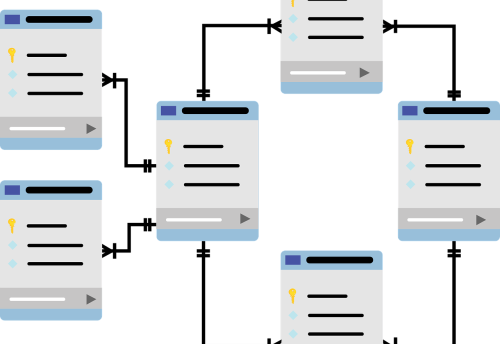
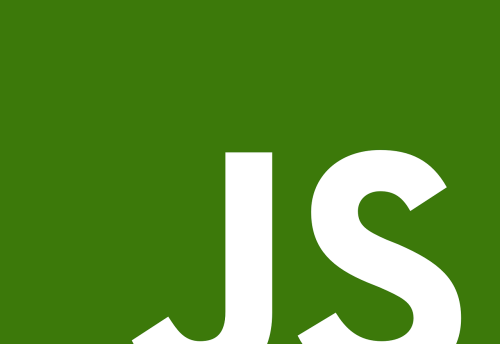
Leave a Comment